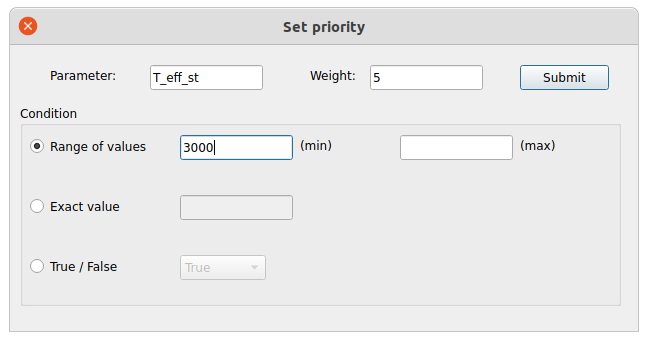Object Editor
The object editor is a GUI that allows the user to edit the default Generator and Survey objects and save new configurations. It can be opened as follows:
from bioverse import gui
gui.show()
Editing Generators
To make changes to a Generator object, first load its associated .pkl file using File > Load. This will load the list of steps performed by the Generator into the upper left box. You can click through each step to see a description of each function and its arguments on the right:
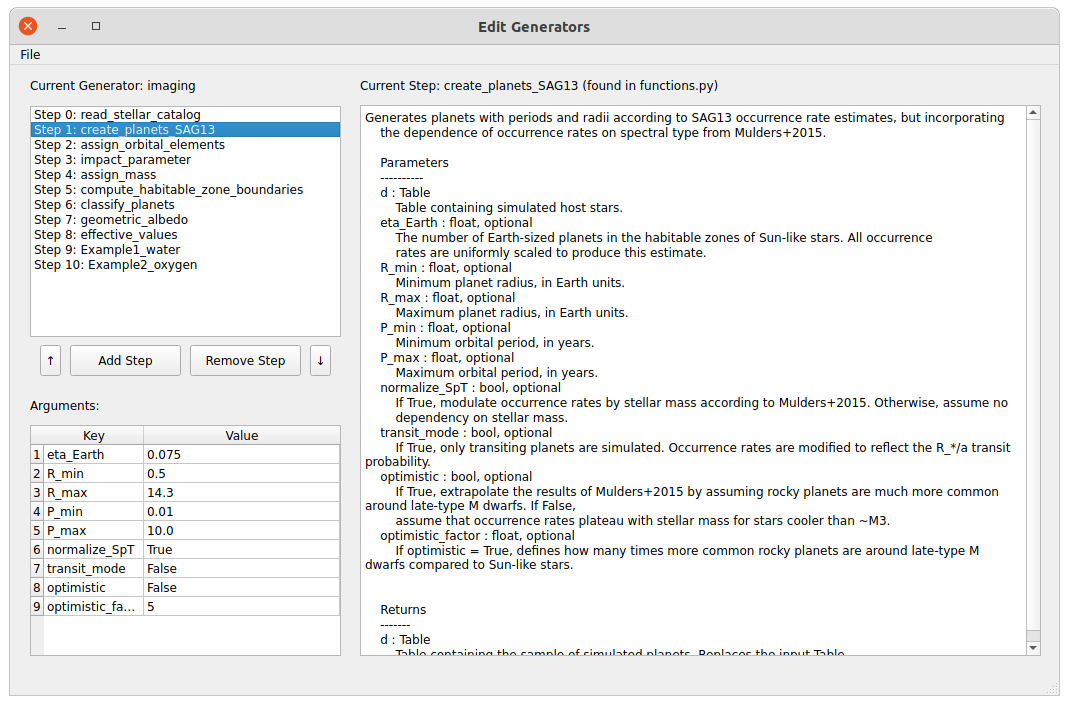
The lower-left table shows the keyword arguments for the currently-selected function along with their current default values. To edit the default value, simply double-click and enter a new value. Note that this will update the argument value for all steps that accept this argument.
Editing functions
To add a new function to the Generator, first define it in custom.py as described in Adding custom functions, then enter the name of the function using the Add Step button:
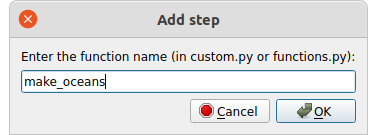
The GUI will add your function to the end of the list:
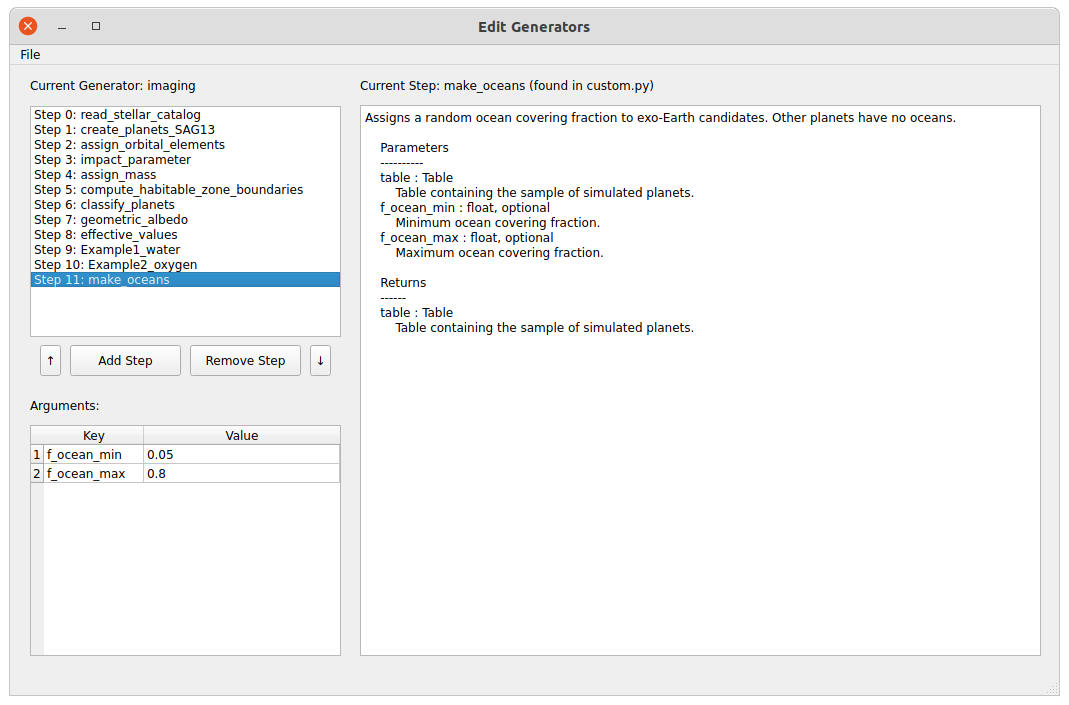
Use the arrow keys to edit the order in which functions are called. Finally, to remove a function from the Generator, use the Remove Step button.
Once you have made your changes to the Generator, you can save it using File > Save as… and use it in Bioverse:
# Loads my_generator.pkl
from bioverse.generator import Generator
generator = Generator('my_generator')
Editing Surveys
To make changes to an ImagingSurvey or TransitSurvey object, first load its associated .pkl file using File > Load. You can then edit the Survey’s properties in the top left and add, remove, or re-order measurements in the bottom left.
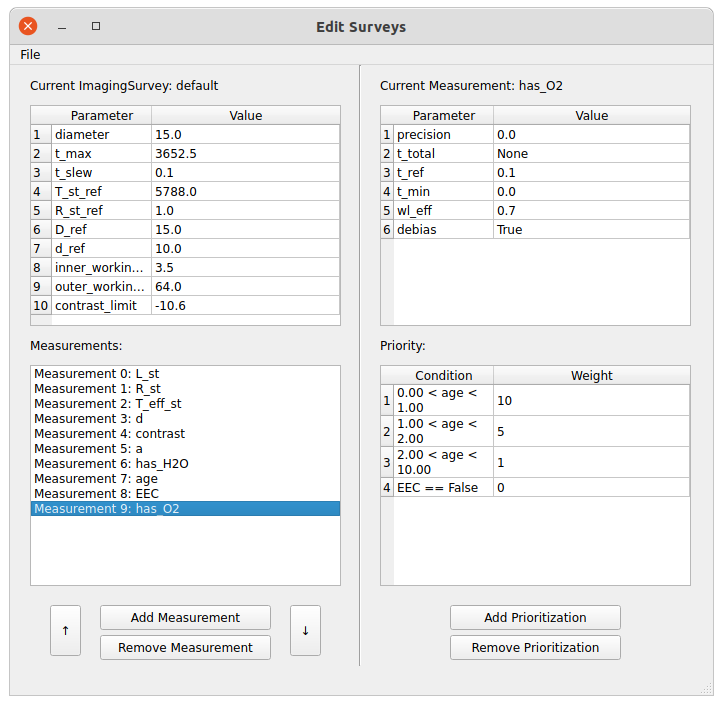
Select a measurement in the bottom left to view its details on the right side of the interface, including its key parameters (top right) and prioritization scheme (bottom right).
Target prioritization
Each measurement assigns a weight to each potential target that determines the order in which it is observed. By default, all planets have weight = 1. In the image above, for the measurement of ‘has_O2’, planets with younger ages have higher weight while planets that are not exo-Earth candidates are not observed (weight = 0).
The Add Prioritization button allows you to define a new condition for assigning weight. In the following, we assign weight = 5 to planets with host star temperatures higher than 3000 K: